Upload a File, Enter a Link, or Just Drag & Drop
Sign PDF on Tablet
Learn how to easily sign PDF documents on your tablet without the need for any complicated apps — whether you’re reviewing contracts, filling out forms, or approving important documents while on the move.
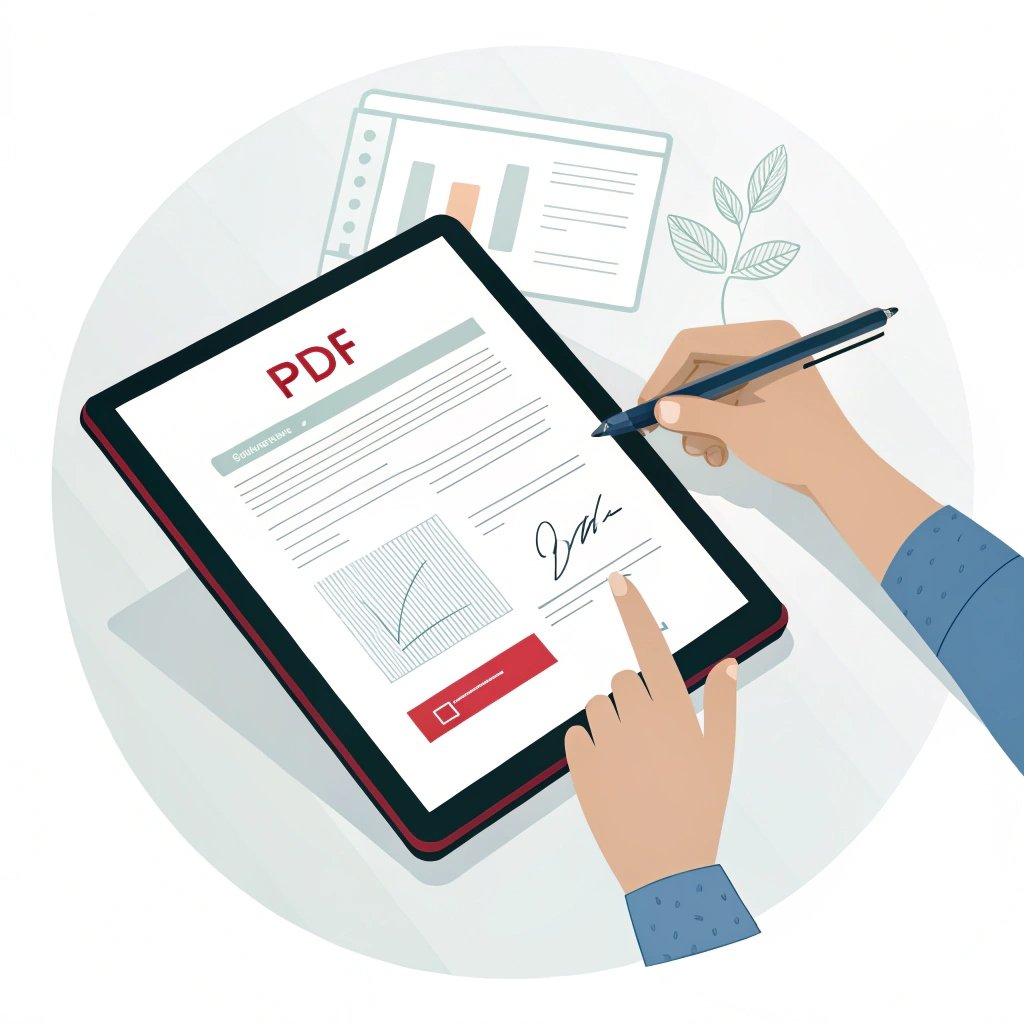
Sign PDF on Tablet — A Complete Guide
Why You Might Need to Sign PDFs on a Tablet
In our mobile-driven world, the ability to sign documents on the go is more important than ever. Whether you’re traveling, working remotely, or just away from your desk, a tablet can be a powerful tool for managing paperwork. From contracts and invoices to permission slips and agreements — signing PDFs directly from your tablet is quick, easy, and efficient.
Modern tablets, whether Android, iPad, or Windows-based, are fully equipped to handle PDF signing tasks — no printer, scanner, or desktop required.
Can You Sign PDFs on a Tablet?
Yes, and it’s easier than you might think. Tablets are ideal for digital signatures thanks to their touchscreen interfaces, making it feel more natural to sign using your finger or stylus. You don’t need to download complex software — you can use secure, web-based tools like SignOnlinePDF.com directly from your mobile browser.
How to Sign a PDF Online on a Tablet Using SignOnlinePDF.com
Signing documents on a tablet is simple and hassle-free. With SignOnlinePDF.com, you don’t need any additional apps. Just use your internet connection and follow these easy steps:
Step-by-Step Guide:
- 1. Go to SignOnlinePDF.com
Open your preferred browser (like Safari, Chrome, or Firefox) on your tablet and navigate to the site. - 2. Upload Your PDF File
Tap the “Upload File” button to select a PDF from your device, or import one directly from a cloud storage service like Google Drive or Dropbox. - 3. Add Your Signature
Once the file loads, select the “Sign” tool. You’ll be given three easy options:
– Draw: Use your finger or stylus to hand-sign on the screen.
– Type: Type your name and choose a stylized font.
– Upload: Import an image of your handwritten signature if you already have one saved. - 4. Place the Signature Where Needed
Drag and drop the signature to the correct spot in the document — like the bottom of a page or beside a date. - 5. Save and Download
When everything looks good, tap “Done”. You can then download the signed file to your tablet or email it directly from the website.
Why Use SignOnlinePDF.com on a Tablet?
- No apps or installations required
- Designed for mobile and touch screens
- Easy to use with finger or stylus
- Cloud storage integration
- Secure file handling with SSL encryption
SignOnlinePDF.com offers a smooth and responsive experience tailored for tablet users — perfect for signing documents on the go, no matter where you are.
Is It Safe to Sign PDFs Online from a Tablet?
Security matters, especially when handling sensitive documents. Here’s how to keep things safe:
- Use trusted tools: SignOnlinePDF.com uses encryption and doesn’t store your files permanently.
- Avoid shady websites: Only upload documents to secure and verified platforms.
- Use cloud storage wisely: Google Drive, Dropbox, and iCloud all add extra layers of convenience and security.
Benefits of Signing PDFs on a Tablet
- No need for printers, scanners, or desktop apps
- Touchscreen makes signing feel natural
- Works with both iOS and Android tablets
- Integrated with cloud services for easy file access
- Fast, free, and beginner-friendly
Whether you’re a business professional signing contracts on the go, a student submitting homework, or someone who just needs to quickly sign a form — your tablet is more than up to the task.
So next time you receive a PDF document that needs your signature, grab your tablet, open your browser, and get it done in minutes — anytime, anywhere.
FAQ
Yes. SignOnlinePDF.com is a fully web-based tool, so there’s no need to download or install anything. Just open the site in your tablet’s browser, upload your document, and start signing right away.
Absolutely. The platform uses secure SSL encryption to protect your files during upload and download. Your documents are never stored permanently or shared, ensuring full privacy.
Yes. You can import PDF files directly from cloud services like Google Drive, Dropbox, and others. Once signed, you can save them back to the cloud or download them locally to your tablet.
All three options are available. Drawing a signature is especially convenient on tablets using your finger or stylus. You can also type a signature using a handwriting-style font or upload an image of your signature.
Yes. Signing PDFs is free. While advanced features may require a premium plan, the basic tools are available at no cost for everyday signing needs.