Upload a File, Enter a Link, or Just Drag & Drop
Sign PDF on Google Drive
Learn how to easily sign PDF documents on Google Drive without installing complex software — whether you’re filling out forms, approving contracts, or signing important papers on the go. With Google Drive, you can access and sign your PDFs directly from the cloud, making it convenient and secure.
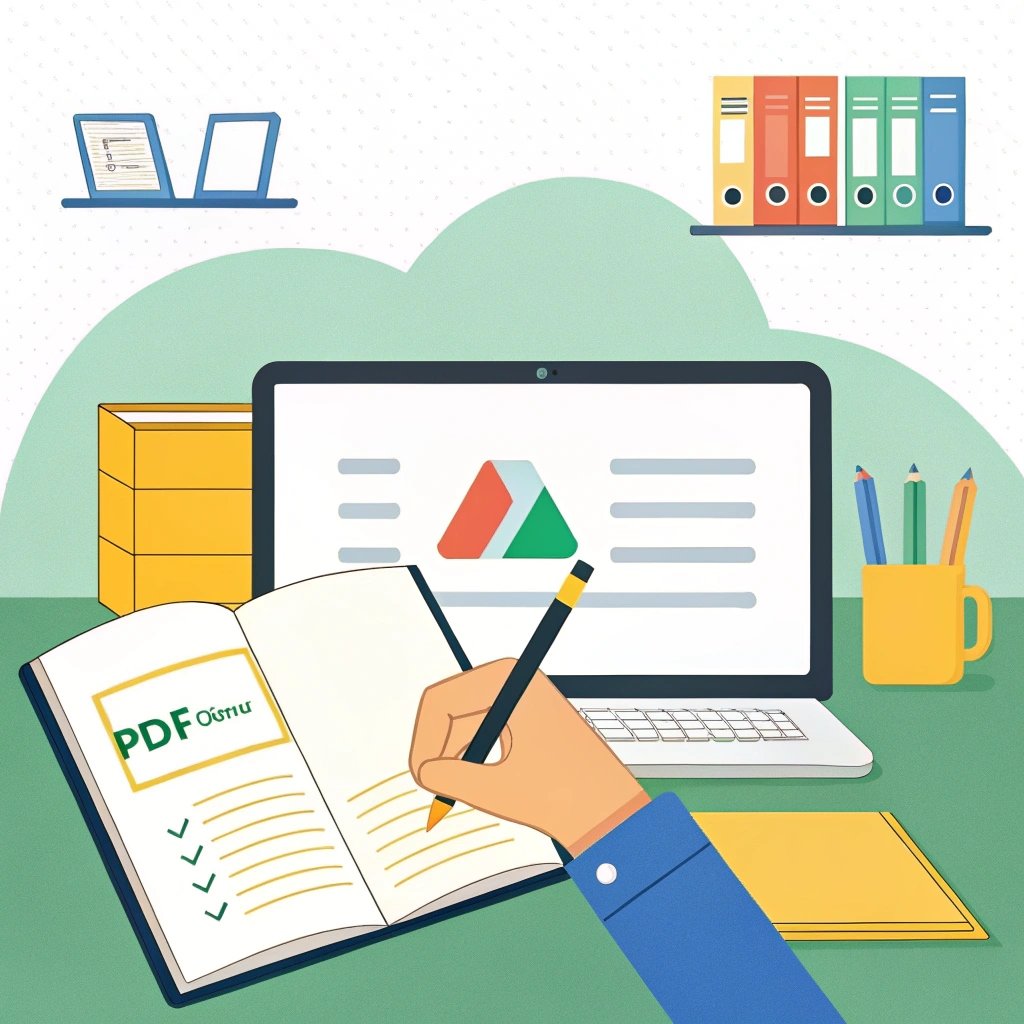
Sign PDF on Google Drive — A Complete Guide
Why You Might Need to Sign PDFs on Google Drive
In today’s digital world, signing documents electronically has become a daily task for many of us. Whether you’re signing a lease agreement, approving a contract, filling out a school form, or handling business documents remotely, working with PDFs is unavoidable.
If you’re using Google Drive, you might wonder how to sign PDF files without access to traditional desktop apps like Adobe Acrobat Pro. The good news? There are several fast, easy, and secure methods to sign PDFs directly from Google Drive — no complicated software required.
Can You Sign PDFs on Google Drive?
Absolutely. Google Drive provides an easy and efficient way to handle PDF documents. With just a few clicks, you can open a PDF, add your signature, and send it back — all directly from Google Drive, without needing extra software.
How to Sign a PDF on Google Drive Using SignOnlinePDF.com
Signing digital documents has never been easier — especially when you’re working with Google Drive. There’s no need to install software or search for third-party apps. All you need is an internet connection and the website SignOnlinePDF.com, which lets you sign PDF documents directly from your Google Drive in just a few minutes. Simply upload your document, add your signature, and save it back to your Drive.
Step-by-Step Guide:
- Go to SignOnlinePDF.com
Open the site in your browser on your Mac or Google Drive. - Upload Your PDF File
Click the “Upload File” button and choose the PDF document from your Google Drive or your device. - Add Your Signature
– Once the file is uploaded, select the “Sign” tool. You can:
– Draw your signature using your trackpad,
– Type your name and choose a handwriting-style font,
– Or upload an image of your signature. - Place the Signature Where Needed
Drag and drop your signature to the correct spot — at the bottom of the page, next to the date, or wherever it’s required. - Save and Download
When you’re finished, click “Done” to save your signed PDF. You can then download the file or save it back to your Google Drive, or send it via email directly from the site.
Why Use SignOnlinePDF.com on Google Drive?
- No Software Installation Required
- Fast and User-Friendly Interface
- Google Drive Integration
- Secure File Handling
SignOnlinePDF.com is the ideal tool for anyone who values simplicity, speed, and the convenience of signing documents directly from Google Drive.
Is It Safe to Sign PDFs Online?
Security is a valid concern, and it’s important to use trusted services to ensure your documents are protected. Here are some things to keep in mind:
- Use trusted tools. Stick with services like Adobe, DocHub, or Lumin, which offer SSL encryption and secure cloud storage.
- Avoid suspicious websites. Don’t upload sensitive documents to unknown or poorly reviewed services.
- Use Google sign-in and cloud syncing when possible, for added security and easier access.
Most reputable PDF signing tools are built with security in mind and are widely used by professionals, educators, and businesses alike.
Benefits of Signing PDFs on a Chromebook
- Use Trusted Tools
- Avoid Suspicious Websites
- Use Google Sign-In and Cloud Syncing
Most reliable PDF signing tools are designed with security in mind and are widely trusted by professionals, businesses, and individuals alike.
You don’t need a Windows or Mac device to handle PDFs like a pro. With the right tools, signing PDF documents on Google Drive is not only possible — it’s simple, fast, and secure.
So next time someone sends you a document to sign, just open Google Drive, follow a few quick steps, and get it done in minutes.
FAQ
Yes. SignOnlinePDF.com is a fully web-based tool, so you don’t need to install anything. Just open the site in your browser, upload your document from Google Drive, and start signing instantly.
Absolutely. The platform uses secure SSL encryption to protect your files during upload and download. Your documents are never shared or stored permanently on the server.
Yes. You can upload PDF files directly from Google Drive and save the signed version back to the cloud, making it convenient for Mac users who rely on Google Workspace.
All three options are available. You can draw your signature using a trackpad, type it with a stylized font, or upload a scanned image of your handwritten signature.
Yes. Basic features like signing PDFs are free to use. Some advanced features may require a premium plan, but for most users, the free version is more than enough.