Upload a File, Enter a Link, or Just Drag & Drop
Sign PDF on iOS
Learn how to easily sign PDF documents on your iPhone or iPad without installing complex software — whether you’re filling out forms, approving contracts, or signing important papers on the go.
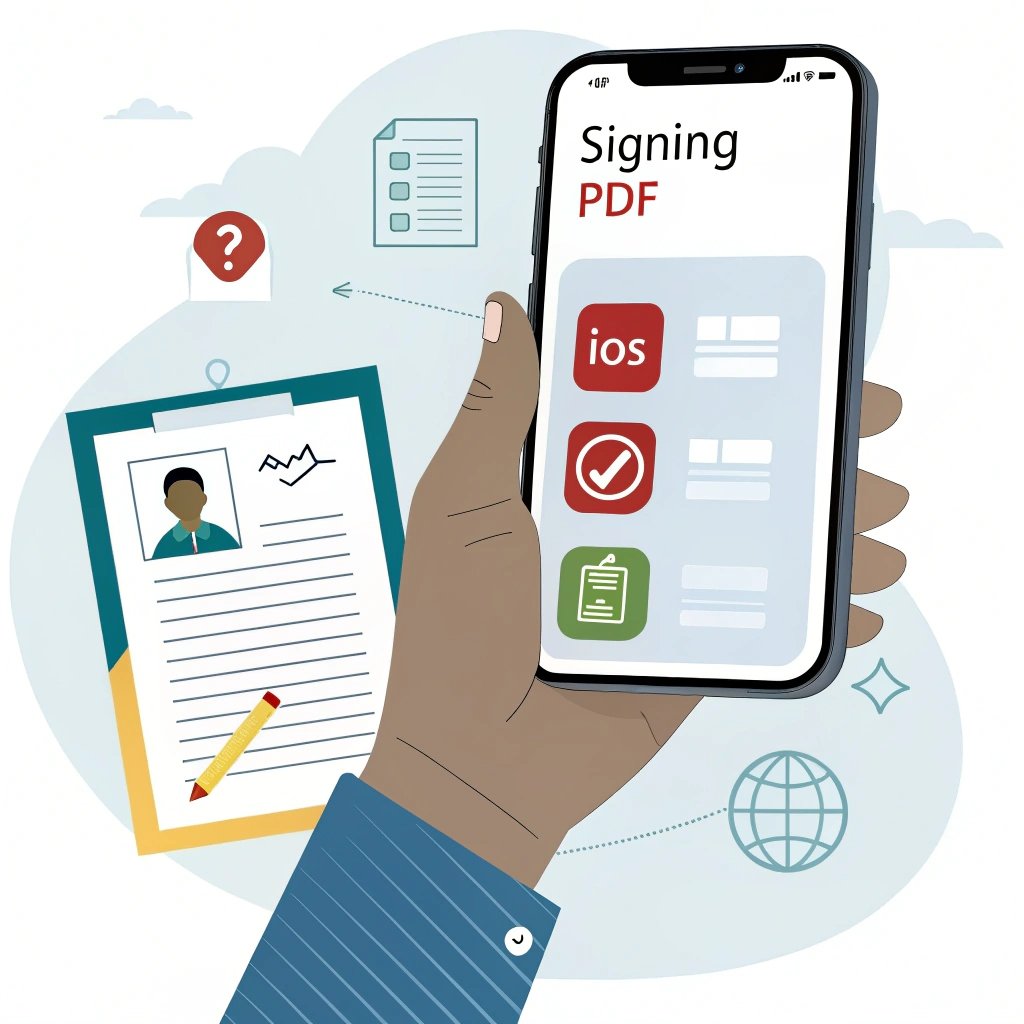
Sign PDF on iOS — A Complete Guide
Why You Might Need to Sign PDFs on iOS
In today’s digital world, signing documents electronically has become a daily task for many of us. Whether you’re signing a lease agreement, approving a contract, filling out a school form, or handling business documents remotely, working with PDFs is unavoidable.
If you’re using an iPhone or iPad, you might wonder how to sign PDF files without access to traditional desktop apps like Adobe Acrobat Pro. The good news? There are several fast, easy, and secure methods to sign PDFs right from your iOS device — no complicated software required.
Can You Sign PDFs on iOS?
Absolutely. iOS devices come with built-in tools and apps like Preview and the Files app that make it easy to sign PDFs. Whether you’re using Apple’s Markup feature or a simple online tool, you can easily add your signature and manage documents directly on your iPhone or iPad.
How to Sign a PDF on iOS Using Markup
Signing digital documents has never been easier — especially on iOS devices. There’s no need to install extra software or search for third-party apps. All you need is your iPhone or iPad and the Markup tool that comes built into iOS, or you can use an online service like SignOnlinePDF.com to sign PDF documents in just a few minutes.
Step-by-Step Guide:
- Go to SignOnlinePDF.com
Open the site in your Safari browser on your iPhone or iPad. - Upload Your PDF File
Tap the “Upload File” button and choose the PDF document from your device or directly from iCloud Drive. - Add Your Signature
Once the file is uploaded, select the “Sign” tool. You can:
– Draw your signature using your finger or stylus,
– Type your name and choose a handwriting-style font,
– Or upload an image of your signature. - Place the Signature Where Needed
Drag and drop your signature to the correct spot — at the bottom of the page, next to the date, or wherever it’s required. - Save and Download
When you’re finished, click “Done” to save your signed PDF. You can then download the file or send it via email directly from the site.
Why Use SignOnlinePDF.com on iOS?
- No software installation required
- Fast and user-friendly interface
- iCloud Drive integration
- Secure file handling
SignOnlinePDF.com is the perfect solution for anyone who needs to sign documents quickly and easily on their iPhone or iPad, without needing to install extra software. Sign documents anytime, anywhere — right from your iOS device.for anyone who values simplicity, speed, and convenience. Sign documents anytime, anywhere — right from your Chromebook.
Is It Safe to Sign PDFs Online?
Security is important when signing documents online, and here are a few things to consider:
- Use trusted tools. Stick with services like SignOnlinePDF.com, which offer SSL encryption and secure cloud storage.
- Avoid suspicious websites. Don’t upload sensitive documents to unknown or poorly reviewed services.
- Use Apple ID and iCloud syncing for added security and easier access.
Most reputable PDF signing tools are built with security in mind and are trusted by professionals and businesses around the world.usinesses alike.
Benefits of Signing PDFs on iOS
- No need for downloads or heavy software
- Works anywhere with internet access
- Integrated with iCloud Drive
- Fast and intuitive tools for any skill level
- Free options available for occasional use
Whether you’re a student, freelancer, or business professional, signing PDFs on your iOS device is quick, convenient, and secure. You don’t need to worry about downloading extra apps — just open your browser and use SignOnlinePDF.com for an easy signature process.
Next time someone sends you a document to sign, simply open your iPhone or iPad, and get it done in minutes! steps, and get it done in minutes.
FAQ
Yes. SignOnlinePDF.com is a fully web-based tool, so you don’t need to install anything. Just open the site in your browser on your iPhone or iPad, upload your document, and start signing instantly.
Absolutely. The platform uses secure SSL encryption to protect your files during upload and download. Your documents are never shared or stored permanently on the server.
Yes. You can upload PDF files directly from iCloud Drive and save the signed version back to the cloud, making it convenient for iOS users who rely on iCloud.
All three options are available. You can draw your signature using your device’s touchscreen, type it using a stylized font, or upload a scanned image of your handwritten signature.
Yes. Basic features like signing PDFs are free to use. Some advanced features may require a premium plan, but for most users, the free version is more than enough.