Upload a File, Enter a Link, or Just Drag & Drop
Sign PDF on Google Chrome
Learn how to easily sign PDF documents directly in Google Chrome without downloading extra software — perfect for filling out forms, approving contracts, or signing important documents online.
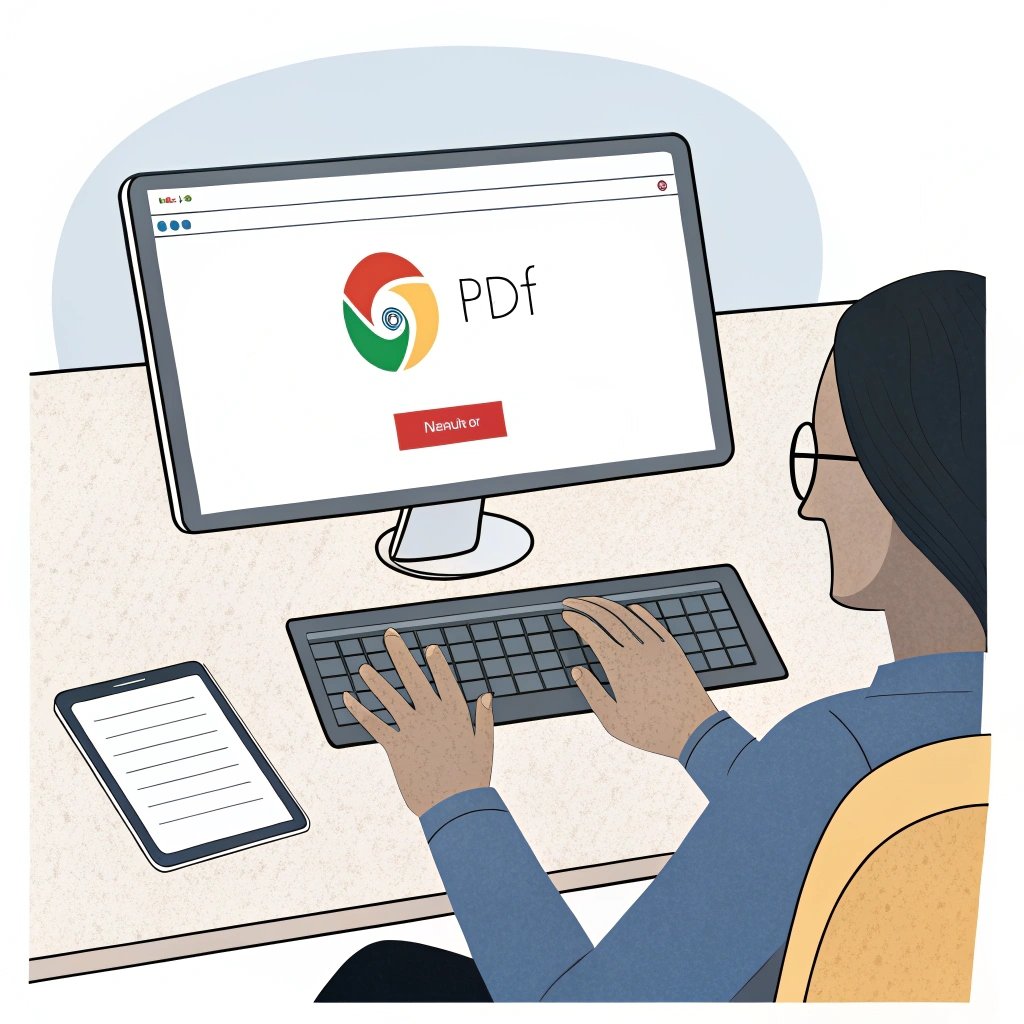
Sign PDF on Google Chrome — A Complete Guide
Why You Might Need to Sign PDFs in Google Chrome
In a world where remote work, online transactions, and digital paperwork are the norm, being able to sign PDF documents quickly and efficiently is essential. Whether you’re signing a job offer, submitting a government form, or handling client contracts, using your browser to manage PDFs can be a real time-saver.
If Google Chrome is your browser of choice, you’ll be glad to know that you don’t need to install bulky software like Adobe Acrobat. Thanks to web-based tools, you can sign PDFs directly in Chrome — anytime, anywhere.
Can You Sign PDFs in Google Chrome?
Yes, absolutely. Google Chrome supports a wide range of online PDF tools that let you sign documents quickly and securely. With just a few clicks, you can upload a PDF, add your signature, and download the completed file — all without leaving your browser.
How to Sign a PDF Online in Google Chrome Using SignOnlinePDF.com
Signing PDFs in Google Chrome is simple. No apps to install, no plugins to manage — just visit SignOnlinePDF.com and follow a few quick steps.
Step-by-Step Guide:
- 1. Go to SignOnlinePDF.com
Open Chrome and navigate to SignOnlinePDF.com using the address bar. - 2. Upload Your PDF File
Click the “Upload File” button. Choose a PDF from your computer or connect to a cloud storage service like Google Drive or Dropbox. - 3. Add Your Signature
Once the file is loaded, choose the “Sign” option. You can add your signature in one of three ways:
– Draw: Use your mouse or touchscreen to handwrite your signature.
– Type: Enter your name and select from a variety of handwriting-style fonts.
– Upload: Use an image of your handwritten signature. - 4. Place the Signature
Drag and drop the signature where you need it — at the bottom of a page, next to a date, or wherever required. - 5. Save and Download
Click “Done” once you’re finished. You’ll be able to download the signed PDF or send it via email right from the website.
Why Use SignOnlinePDF.com in Google Chrome?
- No software installation or extension needed
- Optimized for speed and ease of use
- Works seamlessly with Chrome on any device
- Integrated with cloud storage platforms
- Secure and private — your files aren’t stored permanently
SignOnlinePDF.com is the perfect choice for anyone using Google Chrome who needs a hassle-free way to sign PDF files. It’s fast, intuitive, and works entirely in the browser — making it the ideal tool for busy professionals and everyday users alike.
Is It Safe to Sign PDFs Online?
When signing documents in your browser, security should always be a top priority. Here are a few key things to keep in mind when using Google Chrome:
- Use trusted tools: Choose reliable services like SignOnlinePDF.com, which provide SSL encryption and follow best practices for secure file handling.
- Avoid suspicious websites: Don’t upload sensitive documents to sites that aren’t well-reviewed or lack clear security information.
- Use cloud syncing: Connecting services like Google Drive or Dropbox adds an extra layer of protection and makes it easier to access your files anytime.
Most reputable online PDF signing tools are designed with privacy and encryption in mind, ensuring your personal data and documents stay safe.
Benefits of Signing PDFs in Google Chrome
- No software installation required
- Works on any operating system — Windows, macOS, Linux, or ChromeOS
- Seamless integration with Google Drive, Dropbox, and other cloud platforms
- Easy-to-use tools, even for beginners
- Free options available for occasional use
Whether you’re a student finalizing a project, a freelancer closing a deal, or a professional working remotely, Google Chrome offers a convenient and flexible way to sign documents. Just open your browser, upload your file, add your signature, and you’re done — no extra software, no stress.
FAQ
Yes. SignOnlinePDF.com is completely web-based, so there’s nothing to install. Just open the site in Google Chrome, upload your PDF, and sign it directly in the browser.
Absolutely. The platform uses SSL encryption to protect your data during upload and download. Your documents are processed securely and are never stored permanently or shared.
Yes. It integrates with Google Drive, Dropbox, and other cloud platforms. You can upload a file from the cloud, sign it, and save it back — all within Chrome.
Yes. You can draw your signature using your mouse or touchpad, type it using a stylized font, or upload a scanned image of your handwritten signature — all directly in Google Chrome.
Yes. The basic features, including signing PDFs, are free. Some premium tools may require a paid plan, but the free version is perfect for everyday use.