Upload a File, Enter a Link, or Just Drag & Drop
Edit PDF on Chromebook
Learn how to easily edit PDF documents on your Chromebook without installing complex software — whether you’re correcting a form, adding comments, or updating contracts on the go.
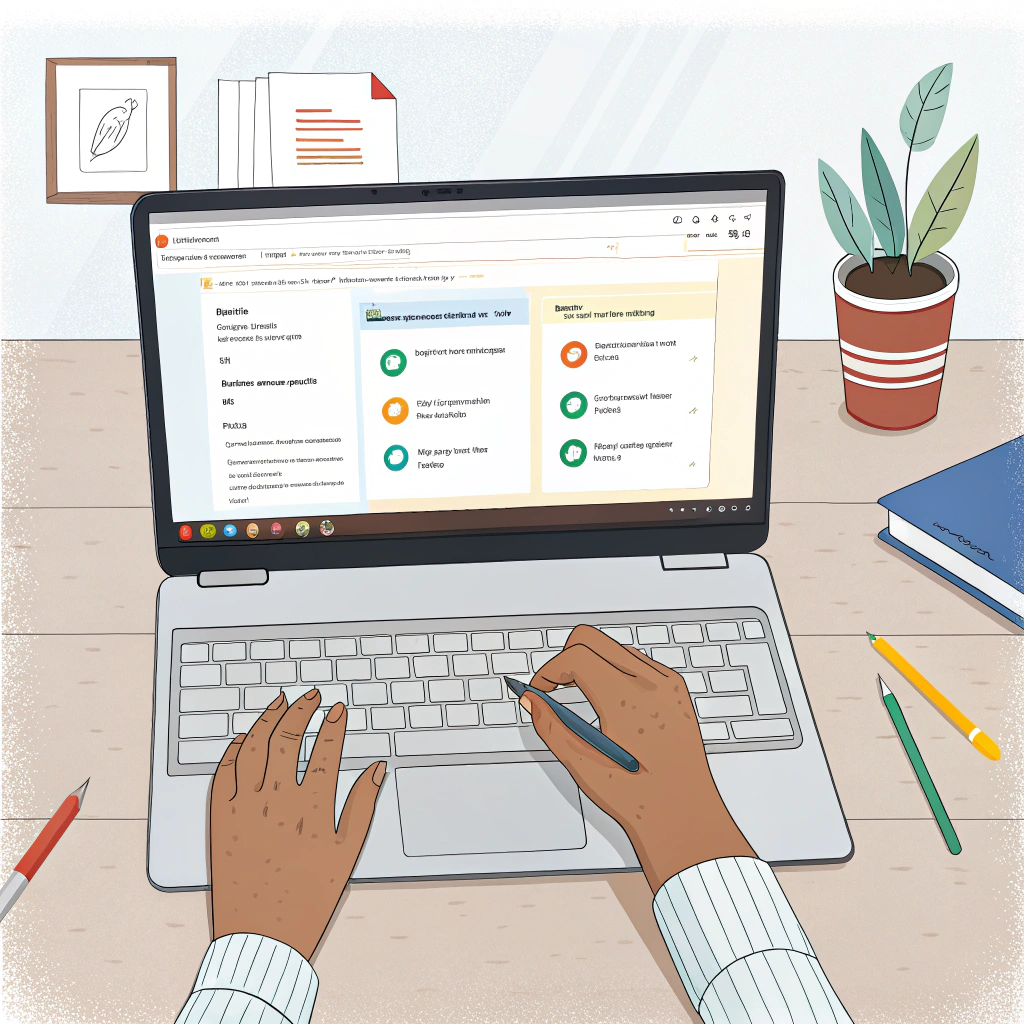
Edit PDF on Chromebook — A Complete Guide
Why You Might Need to Edit PDFs on a Chromebook
PDF files are a universal format for contracts, forms, e-books, manuals, and more. But sometimes, you don’t just need to read them — you need to make changes. Whether you’re filling out a form, correcting a typo, adding notes for collaboration, or inserting images or signatures, being able to edit PDFs is essential.
On a Chromebook, you may not have access to traditional software like Adobe Acrobat. The good news? Editing PDFs is still completely possible — and easy — using online tools right from your browser.
Can You Edit PDFs on a Chromebook?
Yes! Chromebooks are designed around cloud-based tools, making PDF editing fast, flexible, and intuitive. You don’t need to install any heavy software — with the right web-based editor, you can open, modify, and save PDFs directly in your browser.
How to Edit a PDF Online on a Chromebook Using SignOnlinePDF.com
If you’re looking for a fast and simple solution, SignOnlinePDF.com allows Chromebook users to edit PDF documents without any downloads. It’s an all-in-one online tool for adding text, highlighting, inserting images, and more.
Step-by-Step Guide:
- Go to SignOnlinePDF.com
Open the website in your Chrome browser. - Upload Your PDF File
Click the “Upload File” button and select the document from your Chromebook or Google Drive. - Start Editing
Use the built-in tools to:- Add or remove text
- Highlight or underline
- Insert shapes, comments, or annotations
- Fill out forms
- Add images or signatures
- Save and Download
Once your edits are complete, click “Done” to save the file. Download it to your device or send it directly by email.
Why Use SignOnlinePDF.com on a Chromebook?
- No software installation required
- User-friendly and intuitive interface
- Compatible with Google Drive
- Secure file handling and editing
- Free for basic use
SignOnlinePDF.com is ideal for students, professionals, and everyday users who need quick, browser-based PDF editing — anytime, anywhere.
Is It Safe to Edit PDFs Online?
Security is always important when working with sensitive documents. Here’s how to stay safe:
- Use only trusted services with encryption, like SignOnlinePDF.com, DocHub, or Smallpdf
- Avoid uploading confidential documents to unverified websites
- Enable two-factor authentication for your Google account if syncing with Drive
Reliable online PDF editors are built with privacy in mind and widely trusted by users worldwide.
Benefits of Editing PDFs on a Chromebook
- No heavy software needed
- Work from anywhere with an internet connection
- Seamless integration with Google Workspace
- Fast editing tools for any experience level
- Free options available for casual users
Whether you’re a remote worker, teacher, or just need to fix a form quickly, Chromebook has everything you need for smooth PDF editing — all in your browser.
You don’t need Windows or macOS to work with PDFs professionally. With modern online tools, editing PDF documents on your Chromebook is easy, fast, and secure.
FAQ
Yes. SignOnlinePDF.com is a fully web-based editor, so there’s no need to install anything. Just open the site in your browser, upload your PDF, and start editing right away.
Absolutely. The platform uses secure SSL encryption to protect your files during upload and download. Your documents are not stored permanently and remain private.
Yes. You can upload PDF files directly from Google Drive and export the edited version back to the cloud — ideal for Chromebook users who rely on Google Workspace.
Yes. The editor supports adding and editing text, highlighting content, inserting images, filling out forms, and more — all in a few clicks.
Yes. Basic editing tools are available for free. While premium features exist, most users will find the free version sufficient for everyday PDF editing.