Upload a File, Enter a Link, or Just Drag & Drop
Sign PDF on Mac
Learn how to easily sign PDF documents on your Mac without installing complex software — whether you’re filling out forms, approving contracts, or signing important papers on the go.
This method allows for quick and simple digital signatures, making it convenient to manage your paperwork directly on your Mac.
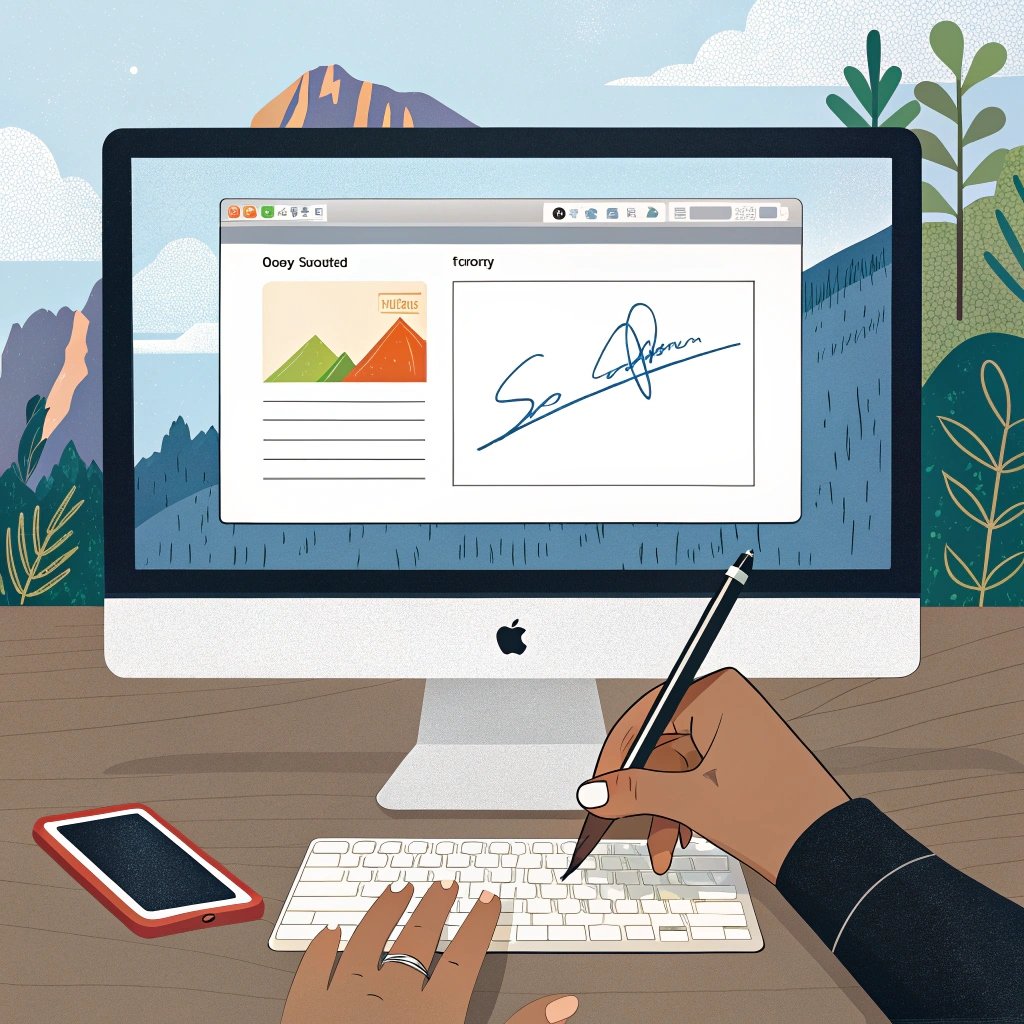
Sign PDF on Mac — A Complete Guide
Why You Might Need to Sign PDFs on a Mac
n today’s digital era, signing documents electronically has become a daily necessity for many. Whether you’re finalizing a contract, signing a legal document, filling out forms for school or work, or dealing with business paperwork, working with PDFs is a common task.
If you’re using a Mac, you might wonder how to sign PDF files without relying on traditional desktop applications like Adobe Acrobat Pro. The good news? There are several fast, easy, and secure methods to sign PDFs directly on your Mac — no complicated software required.
Can You Sign PDFs on a Mac?
Absolutely. Macs come with built-in tools that allow you to sign PDFs without needing additional apps. Whether you’re using Preview or other simple tools, you can easily add your signature and manage documents directly on your Mac, making the process both efficient and secure.
How to Sign a PDF on a Mac Using Preview
Signing digital documents has never been easier — especially if you’re using a Mac. There’s no need to install any extra software or search for third-party apps. All you need is an internet connection and Preview, the built-in app on your Mac, or you can use a website like SignOnlinePDF.com to sign PDF documents in just a few minutes. Whether you prefer using a built-in tool or a simple online solution, signing PDFs on your Mac is quick and hassle-free.
Step-by-Step Guide
- Open the PDF in Preview
Double-click on your PDF file to open it in Preview, which is the default PDF viewer on your Mac. - Activate the Markup Toolbar
Once your PDF is open, click on the “View” menu at the top of your screen and select “Show Markup Toolbar.” This will bring up all the tools you need to edit the document. - Select the Signature Tool
In the Markup toolbar, click on the “Sign” button. If it’s your first time using the signature tool, you’ll need to create your signature. - Create Your Signature
You have several options to create your signature:- Trackpad: Use your trackpad to draw your signature.
- Camera: Sign on a piece of paper and hold it up to your Mac’s camera to capture your signature.
- iPhone/iPad: If you have an iPhone or iPad, you can use it to draw your signature and sync it with Preview.
- Place Your Signature on the PDF
Once your signature is created, click it from the dropdown menu and drag it to the appropriate spot on the document. - Save the Document
After placing your signature, click “File” and select “Save” to save the signed document. You can now share it via email or upload it as needed.
Why Use SignOnlinePDF.com on a Mac?
- No Software Installation Required
- Fast and User-Friendly Interface
- Google Drive Integration
- Secure File Handling
SignOnlinePDF.com is the perfect solution for anyone who needs to sign documents quickly and easily — right from your Mac, without the need for complex tools.
Is It Safe to Sign PDFs Online?
Security is important when signing documents online. Here are a few things to consider:
- Use Trusted Tools
- Avoid Suspicious Websites
- Use Secure Login and Cloud Syncing
Reputable PDF signing tools are designed with security in mind and are widely trusted by professionals and businesses.
Benefits of Signing PDFs on a Mac
- No Need for Downloads or Heavy Software
- Works Anywhere with Internet Access
- Integrated with Google Workspace and Drive
- Fast and Intuitive Tools for Any Skill Level
- Free Options Available
Whether you’re a student, freelancer, or business professional, signing PDFs on your Mac is simple, fast, and secure. You don’t need to worry about downloading or installing extra software — just use Preview or an online solution, and you’re good to go.
Next time you need to sign a document, open your Mac, and get it done in minutes!
FAQ
Yes. You can use Preview, the built-in PDF viewer on your Mac, to sign PDFs without installing any software. Alternatively, you can use web-based tools like SignOnlinePDF.com to sign your PDFs online.
Absolutely. The platform uses secure SSL encryption to protect your files during upload and download. Your documents are never stored permanently on the server, ensuring your privacy and security.
Yes. You can upload PDF files directly from Google Drive and save the signed version back to the cloud. This integration makes it easy to manage your documents if you use Google Workspace on your Mac.
Yes. SignOnlinePDF.com offers all three options: you can draw your signature using a trackpad, type it using a stylized font, or upload an image of your handwritten signature.
Yes. The basic features, such as signing PDFs, are free to use. Some advanced features may require a premium plan, but for most users, the free version is more than enough to sign documents easily and securely.